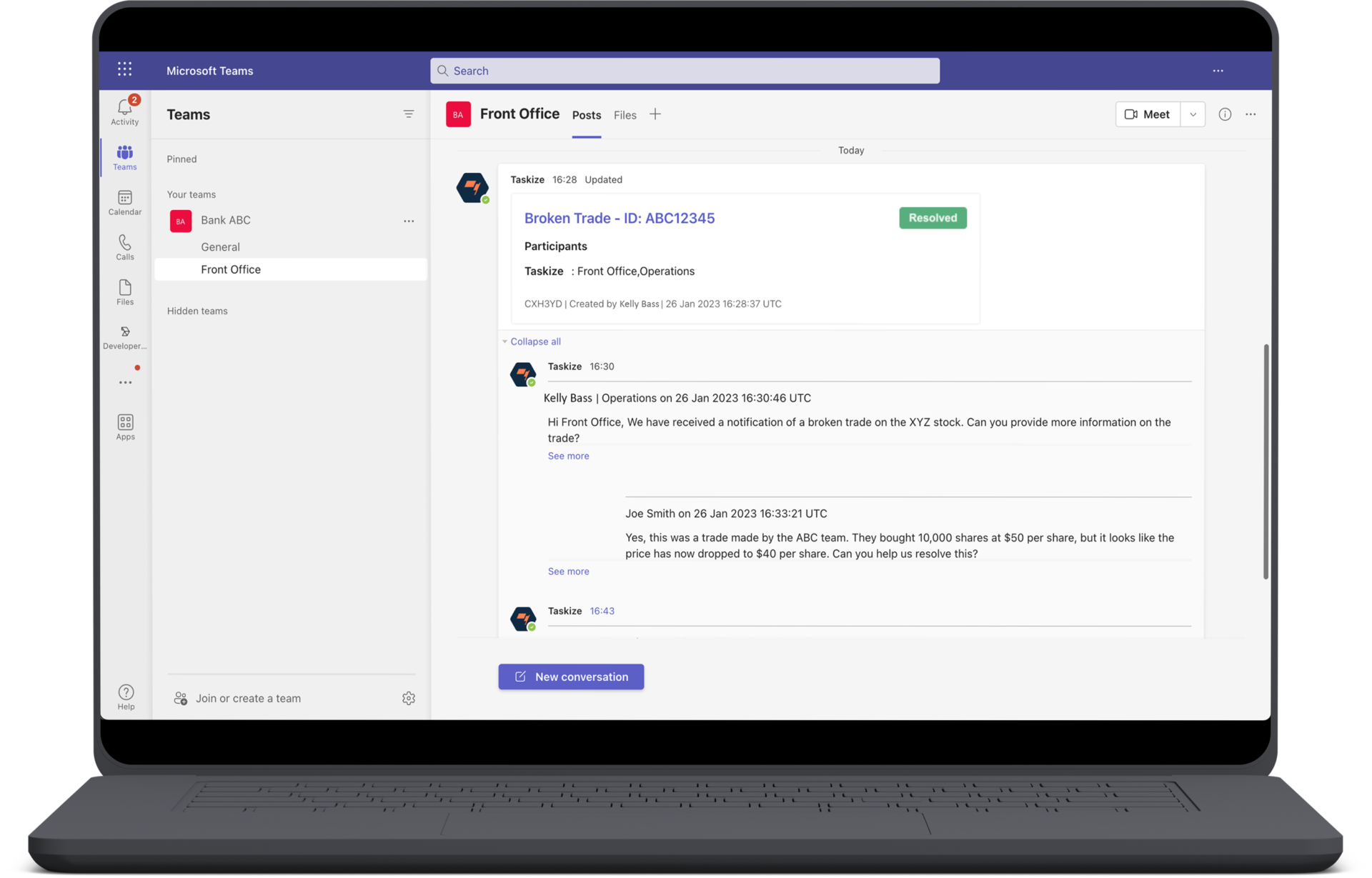Allow your staff to remain in the platform of their choice with the Taskize and Microsoft Teams integration. The integration allows Taskize users to have closer proximity to their colleagues, without any loss of workflow or control.
Taskize users can now collaborate with internal colleagues who aren’t on the network yet, eliminating the need to leave their platform of choice and reducing risk and error when transferring information.
Request a demo
If you’re interested in a demo of the integration or want to find out more, complete a short form and a member of the team will be in touch.
By integrating with Microsoft Teams, you can:
- Resolve issues more efficiently and reduce the risk of manual errors
By keeping all relevant information in a secure Bubble, users can quickly communicate with Microsoft Teams users without having to switch between platforms or reverting to traditional methods such as phone and email. This also reduces the risks involved when manually copying information across different platforms.
- Avoid losing messages and improve internal collaboration
By using Bubbles internally, essential information won’t be lost within long email threads or group chats with multiple users. The integration allows colleagues to remain in their preferred platform whilst benefitting from the context-specific collaboration that Taskize offers.
- Improve audit trails and analyse more accurate business insights
All interactions between Taskize users and Microsoft Teams users will be recorded in a Bubble, making it easier to provide clear and secure audit trails. By resolving more issues in Bubbles, our MI reporting will be able to provide a clearer overview of service levels, performance activity and root cause analysis.
How does it work?
- A back-office colleague raises a Taskize Bubble in the platform.
- The query and Bubble information appears as an MS Teams message for a front-office colleague.
- The front-office colleague responds to the query in MS Teams.
- The response is automatically added to the Bubble.
- The back-office colleague can view the response in the Bubble and resolve the issue.
- The MS team message is automatically updated to indicate the issue has been resolved.